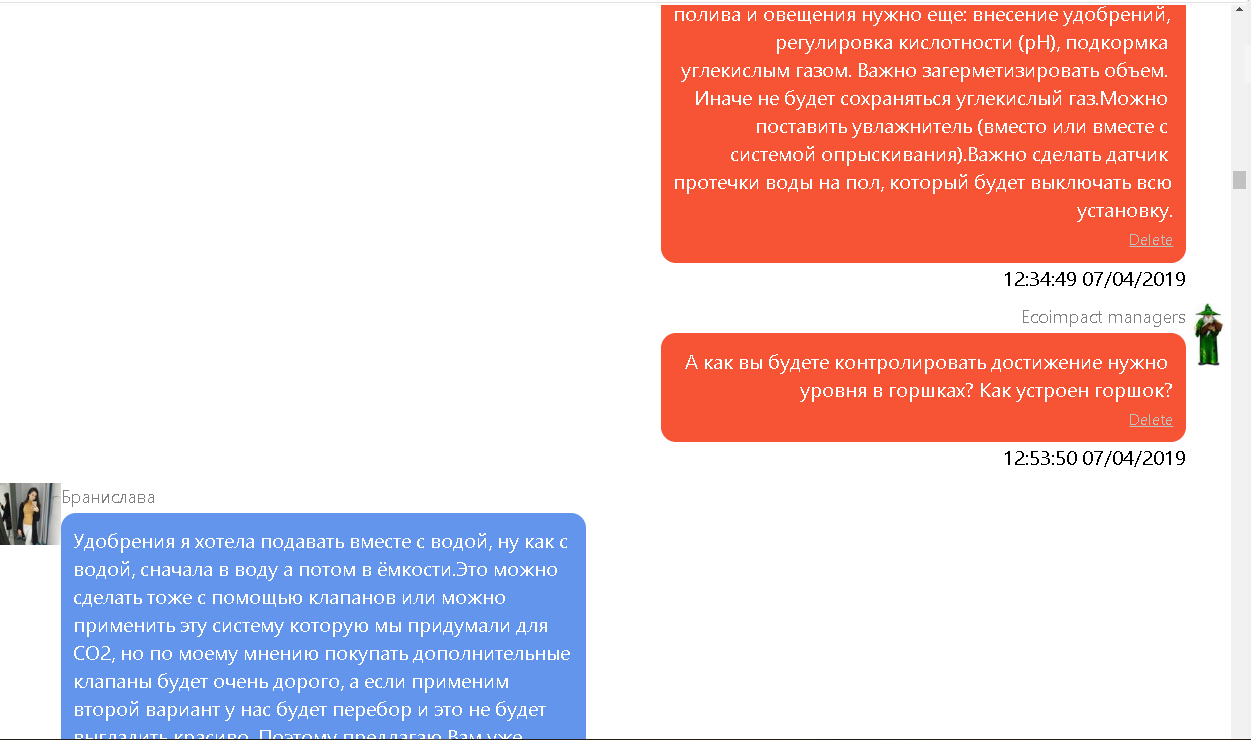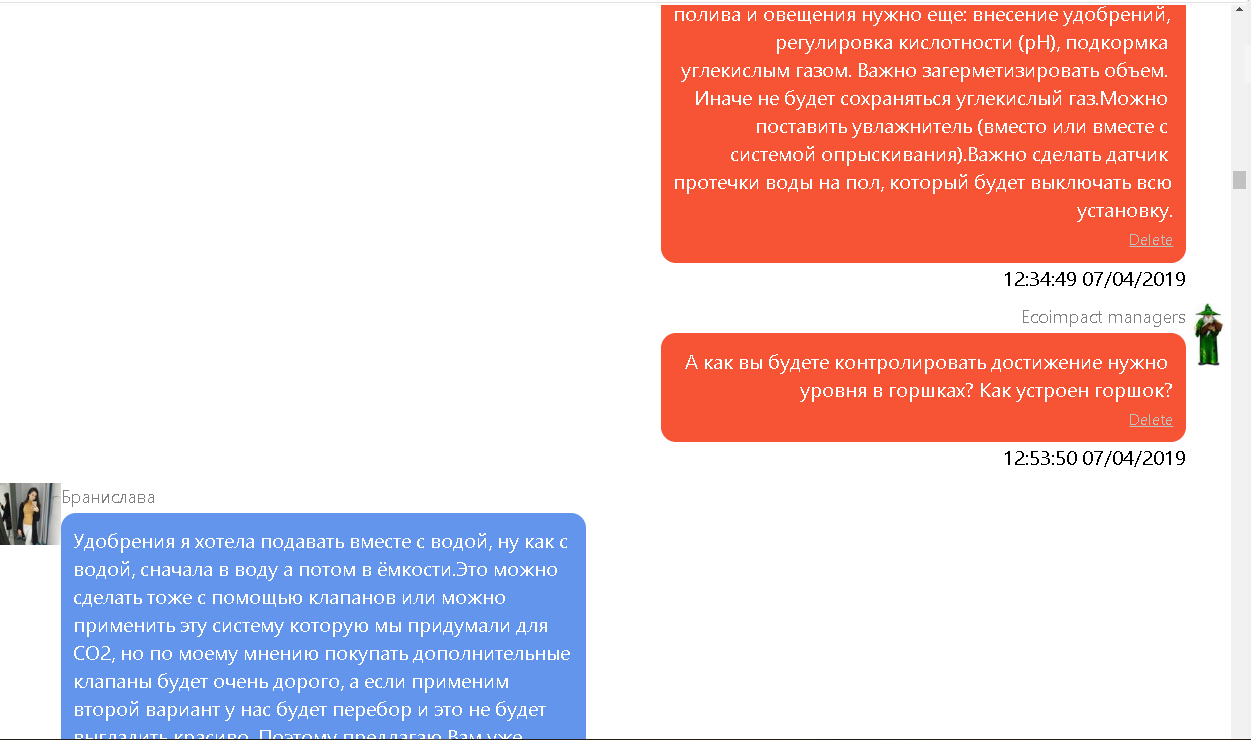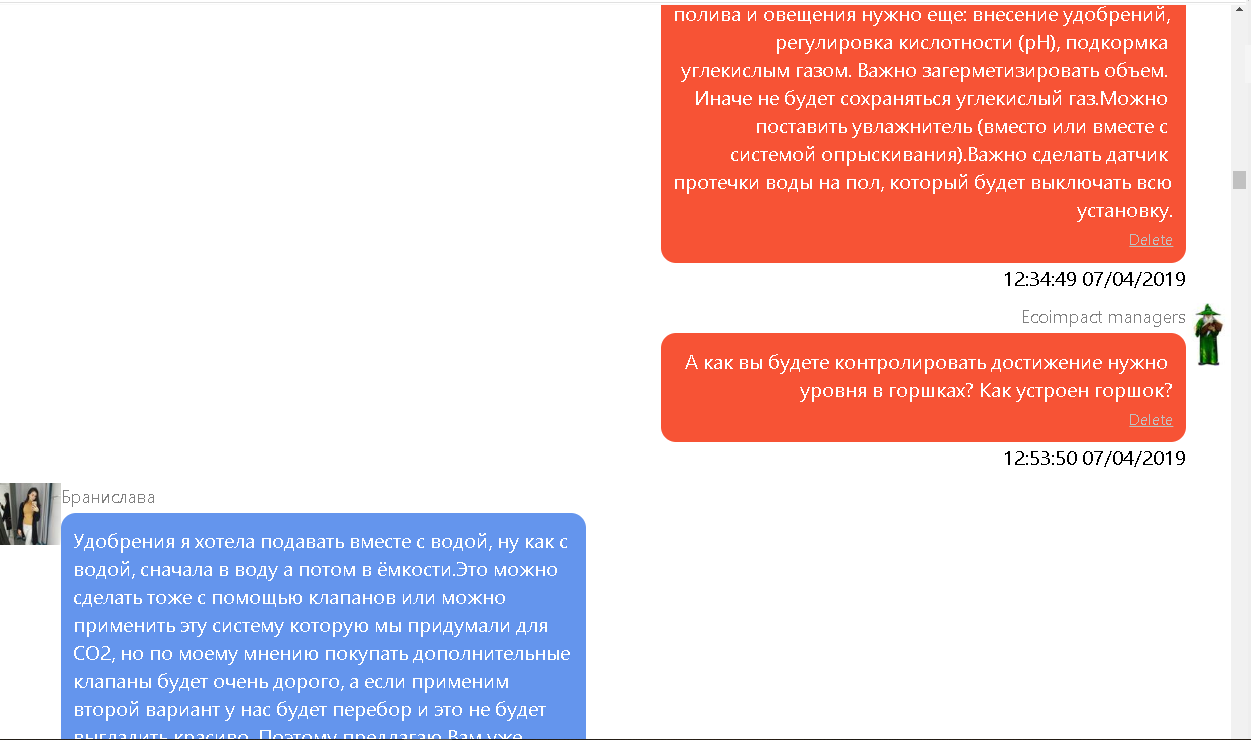Dear User!
Quick start
Read this page, save it to your account by pressing "Copy to my account" button, delete the unnecessary parts, modify and supplement the remaining parts, switch to 'View' mode and copy the web address of your page to "My start page" field in your account settings. Use the start page for efficient personal content navigation.
In detail
The start page is meant to assist users in navigating through their personal content, provide quick access to the most important chats, and serve as a noticeboard for reminding of urgent matters and accessing frequently needed reference information. The start page is a regular multimedia document of the ECOIMPACT-PLE editable by a user.
Now you are reading a document that can be easily replaced with another document adapted to your requirements. This is done by changing the web address in "My starting page" field of your account properties.
Copy this document to your account (using the button at the top of the document). Modify it as needed, then switch to view mode (using the "View" button in the web editor) and copy the document's address from the browser address bar. After replacing the "My starting page" address with the copied one, the document will become your start page.
If the proposed start page template does not fit your needs, you can create your own version from scratch.
The start page link is automatically placed in the web interface, so as to be accessible at all times.
Please check that the start page is your private document (access type is configured in the document properties).
| |
Вы можете использовать свою стартовую страницу для быстрого доступа к нескольким своим приватным документам или категориям, но, как показывает опыт, лучше всего размещать на стартовой странице ссылки на навигационные документы по различным часто используемым категориям, а также ссылки на ваши Диалоги. Для организации навигации по стартовой странице используйте загаловки (H2 и H3). Заголовок H1 vможет быть использован для создания подзаголовка документа. Для оформления стартовой страницы удобно также использовать скрываемые блоки, списки, таблицы и айфреймы. Для встраивания чатов в стартовую страницу сначала создайте их в отдельных документах, используя инструмент Диалог при редактировании этих документов в вэб-редакторе, и настройте доступ другим участникам чатов, используя поле Пользователи (Collaborators) в свойствах этих документов. После того, как чаты будут созданы, разместите их в айфреймах на стартовой странице (используйте инструмент IFRAME в вэб-редакторе или в редакторе приложения для компьютера). Адреса для айфреймов можно скопировать из документов чатов - они располагаются под полем чата. Вы также можете использовать инструмент Диалог для встраивания чата в стартовую страницу, но при этом вы сможете коммуницировать только с пользователями из одного списка, задаваемого в свойствах документа стартовой страницы.
Ниже приведен пример возможного оформления стартовой страницы. Вы можете сохранить данный документ в свой аккаунт (воспользовавшись кнопкой в верхней части данного документа), удалить ненужный текст и настроить стартовую страницу под свои требования. Со временем в сервисе появятся новые шаблоны стартовых страниц. Ищите их по хэштегу #startingpage .
|
You can use your start page to quickly access a number of your private documents or categories. However, based on user experience it is recommended to place there links to navigation documents of various frequently used categories (e.g., courses, knowledge bases of current projects, reference materials required for current work), as well as links to your chats (dialogs). Use heading formats H2 and H3 to automatically create table of contents for navigation on the start page. Heading H1 can be used for adding titles in the document. When designing the start page, it is convenient to use collapsible blocks, lists, tables and iframes. To add a chat to the start page, first create it in a separate document using the "Dialog" tool in web editor, and configure access for other chat participants using the "Collaborators" field in the document properties. After the chat is created, place it in the iframe on the start page (use the "IFRAME" tool in web editor or in desktop application editor). Addresses for iframes can be copied from chat documents - they are located under the chat (dialog) box. You can also use the "Dialog" tool to embed a chat in the start page, but this will allow you to communicate only with users from a single list specified in the properties of the start page.
Below there is an example of a possible start page layout. You can save this document to your account (using the button at the top of this document), delete unnecessary text and customize the start page to your needs. Over time, new start page templates will be added. Search them by hashtag #startingpage.
My content navigation
Quick links
| № |
Links |
| 1 |
link 1 |
| 2 |
link 2 |
| 3 |
link 3 |
| 4 |
link 4 |
| 5 |
link 5 |
| 6 |
link 6 |
| 7 |
link 7 |
My chats
Chat 1
Replace the below image of a sample chat with iframe containing your favoured Dialog
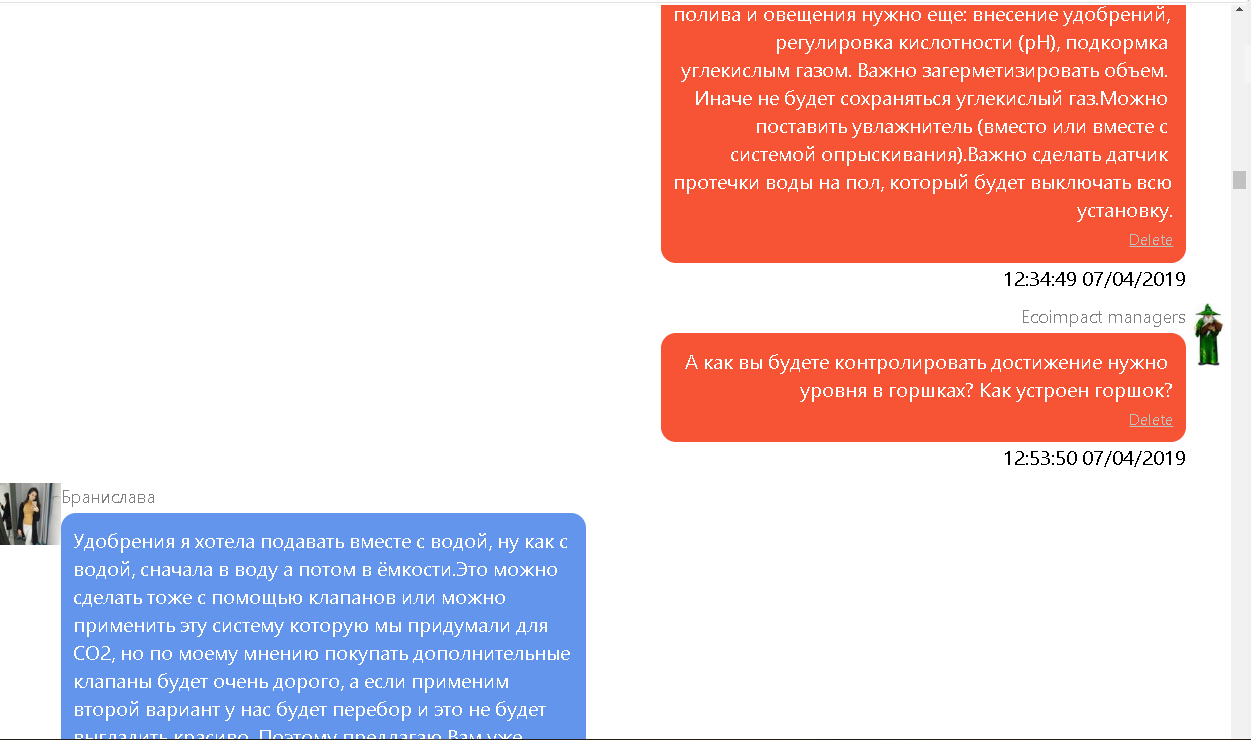
Chat notes
Chat 2
Replace the below image of a sample chat with iframe containing your favoured Dialog
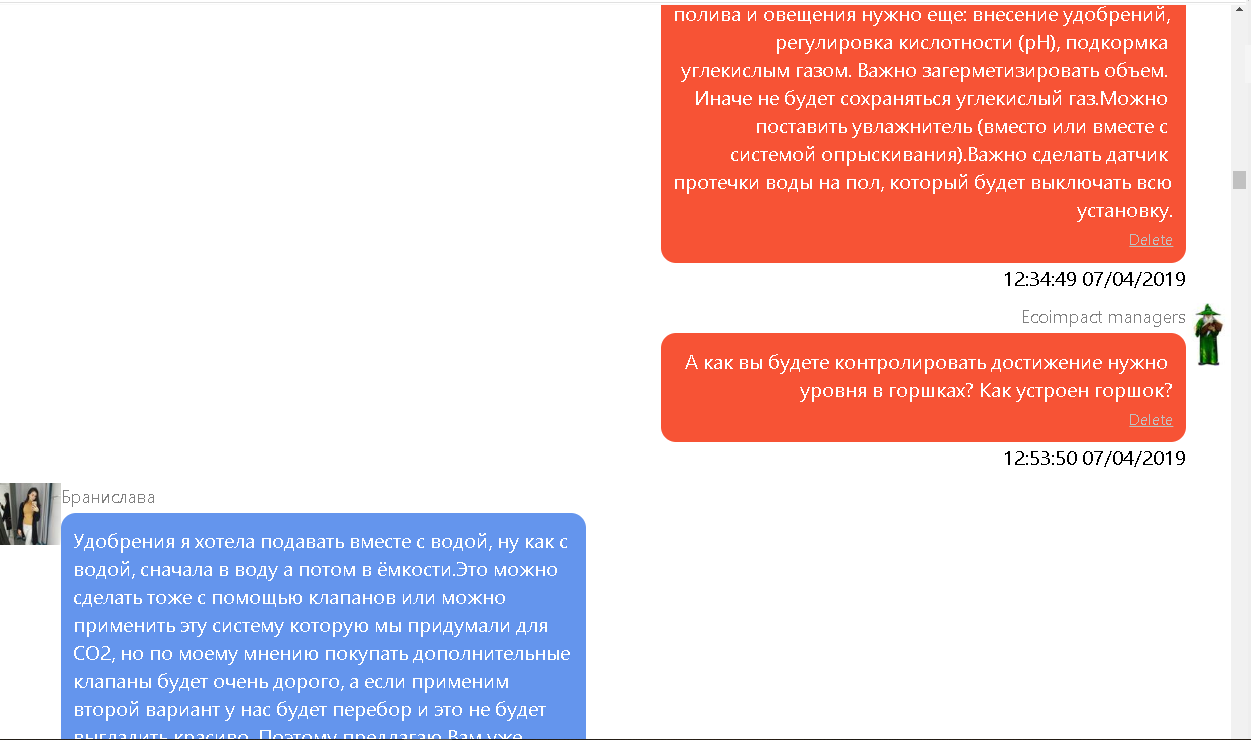
Chat notes
List of urgent tasks
| Task |
Deadline |
Completion status |
Comment |
|
Task 1
|
|
|
|
|
Task 2
|
|
|
|
|
Task 3
|
|
|
|
|
Task 4
|
|
|
|
|
Task 5
|
|
|
|
|
Task 6
|
|
|
|
| |
Здесь могут быть размещен документ, содержащий самую оперативно востребованную информацию по пр. 1
|
Documents containing operational information on Project 1 can be placed here for immediate acces.
| |
Здесь могут быть размещен документ, содержащий самую оперативно востребованную информацию по пр. 2
|
Documents containing operational information on Project 2 can be placed here for immediate acces.
Do not forget to check that the start page is your private document (access type is configured in the document properties).